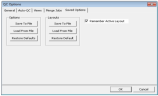Save QC Options to an INI File
QC Option settings (General, Auto-QC, and Views) can be saved to an .INI file and opened later. Saving settings allows for consistency when QCing is performed by several QCers.
The QC interface layout changes can be permanently saved, temporarily changed, or the active layout retained upon exiting the QC Module.
-
On the eCapture QC menu bar, click Tools > QC Options.
-
Click the Saved Options Tab.
-
Under Options, select from the following:
-
Save to File: Allows you to permanently save the options to an .INI file.
-
Load from File: Allows you to open and load the .INI file with the desired options.
-
Restore Default: Restores the default eCapture QC options.
-
- Click OK.
Related Topics